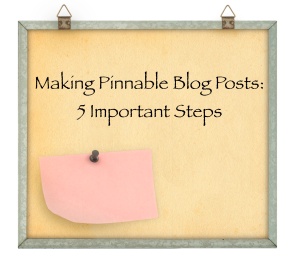“I have made it a rule for a long time, not to part with the copyright of my drawings, for I have been so copied, my drawings reproduced and sold for advertisements and done in ways I hate.” — Kate Greenaway, artist and book illustrator
How would you feel if someone published one of your blog posts or stories without asking and called it their own? Using someone else’s photo in a blog post without permission is similar. Yet it’s become so commonplace that many bloggers do so without a second thought. It’s easy to presume that crediting Google Images or other sources covers our rears, but it doesn’t.
Last week Roni Loren admirably shared her story of photo-use gone wrong—and expensive—on her blog, in hopes that others would learn from her experience. And Roni is far from alone. In 2007, a photo agency sued celebrity blogger Perez Hilton for $7.6 million for using 51 copyrighted images. In 2011, Brian Hill, a 20-year-old blogger with autism, was sued and asked to settle for $6,000 for posting a photo that belonged to the Denver Post. And the list…goes…on.
I’m no graphic artist, but I have learned some ways to create simple graphics. Doing so can prevent taking from and offending visual artists, safeguard us from lawsuits and make our posts Pinterest-friendly and fun.
5 Simple Steps:
1. Start simply, with what you know. You don’t need to be Picasso. If you’ve mastered your phone camera yet feel intimidated by self-concocting images, stick to phone pics for now. Or use royalty-free images from a free-to-use Flickr site or morgueFile. (See more below.) Then gradually take steps to tweak the images, add text and branch out into more complex programs. Ask a friend to help you, trade images or services with friends or take a workshop. Working within our comfort zones can help prevent frustration and giving up.
2. Keep royalty-free image sites bookmarked on your computer. Here are some good ones:
morgueFile: Free photos for creative professionals
Flickr: Here you can share and use free photos. Do an advanced search for photos upheld by Creative Commons, which are free to use. Then credit the owner properly, which requires giving the owner credit without endorsing yourself. For example, state this in the caption: Photo used under Creative Commons from MomandPopPhotos.
Creative Commons search: Here you can search 12 different web sites and services that utilize Creative Commons.
123Stock Photography: Photos and vectors for a low-fee (Images go for 21 cents and up.)
Deposit Photos: Photos and vectors for a low-free (The smaller the image, the less you pay. They have lots of basic background images you can easy doll up and add text to.)
3. Create text-only images. Use whatever graphic program you have on your computer to create simple boxes with eye-pleasing text. These images work great for blogs, especially if you want them shared on Pinterest. Pinners will know straight away what the post is about, and will be more likely to click and read it. Use the title of the post or a strong quote and easy-to-read text with a light or otherwise non-distracting background.
4. Use simple apps to create and edit photos. I use ArtBoard—a super easy Mac app available on iTunes. It’s one of the easiest ways to add text and create text-only images. It also provides a variety of free backgrounds and clip art. And I LOVE PicMonkey. Upload your images to the website and start playing. It’s almost too easy to explain. 😉 For PCs, I’ve heard that Power Point rocks. With your phone, it’s tough to beat Instagram. It can make amateur photos look artsy with the click of a button.
5. Keep a camera nearby and keep life interesting. Flowers, animals, food, rainbows, funky buildings, ocean views, trees, bridges, sidewalks, carnival rides, hairdos, the sidewalk, dirt paths, sunsets, ourselves… Almost anything is material for a great blog image. If you don’t take pictures or feel your daily life isn’t photo-worthy, perhaps consider being more adventurous. As writers, many of our activity takes places in our minds. Taking breaks and working outside of our homes can add funk to our writing, our lives and our photos.
What blog images do you use most? What graphics do you find most appealing? Any awesome tricks I’ve missed? Or lessons you’ve learned the hard way? I’m sure y’all have brilliant ideas to add, so please, bring them on!
Speaking of photos, if you haven’t sent me your “I’m a writer” image and would like to, I’m accepting them until August 1st. By submitting your photo to me via email, you’re granting me permission to include it on one page of my site. Don’t worry. I won’t share or sell them! 😉